How to install wordpress on cyberpanel
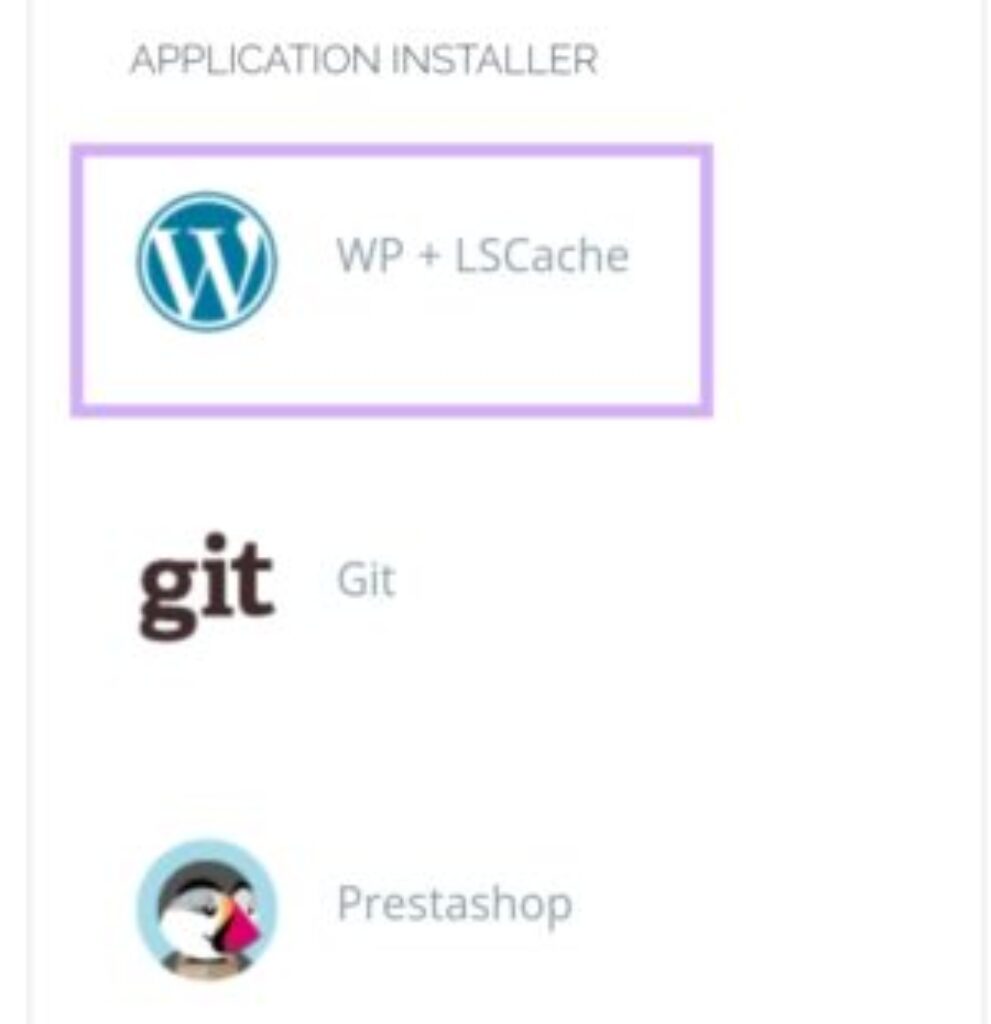
Step by step guide to installing WordPress on CyberPanel: As easy as A, B, C,
Do you want to create a stunning website using WordPress but not sure where to start? Look no further! In this blog post, we will show you how to install WordPress on CyberPanel,
Step 1: Before you can install WordPress on CyberPanel, Home Page you need to login to the Control Panel.
Step: A- √Website, B- √List Website” C- view Domain, D- √Manage, E– View Logo √WordPress.
Below you will see WordPress.Click on it to create a new user and password and install WordPress by entering your email ID. Now access WordPress by entering the URL in the browser!
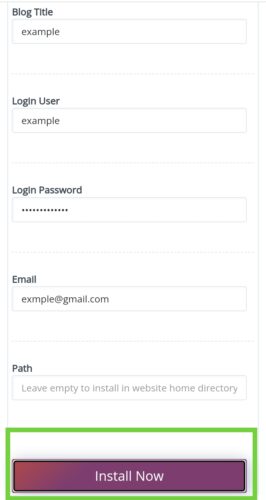
Only Example URL”
- WordPress Login URL: example/wp-admin
- access Url: example.com
→ See More Vle One HomeFurniture-ideaNaturalHosting HomeClient areaWordpress
